Linking your livestream on your brand page
Prerequisites to successfully link your livestream
To link a livestream on your brand page, if you want to stream through Virtrex, you need a broadcasting program such as OBS. If you want to stream through a third-party provider, then you do not necessarily need a separate broadcasting program.
If you want to link a livestream on your brand page, first click on “Settings” > “Brand Setup” on the left side of your overview in the Admin Panel. Then follow the step-by-step instructions below to link your livestream.
Step-by-step guide
If you want to stream via Virtrex,
copy the server link and stream key shown to you in Virtrex under “Settings” > “Brand Setup” in the “Brand Page Livestreams” section (see below image 1),
open your broadcasting program,
add the server link and stream key to your broadcasting program (continue from point 4),
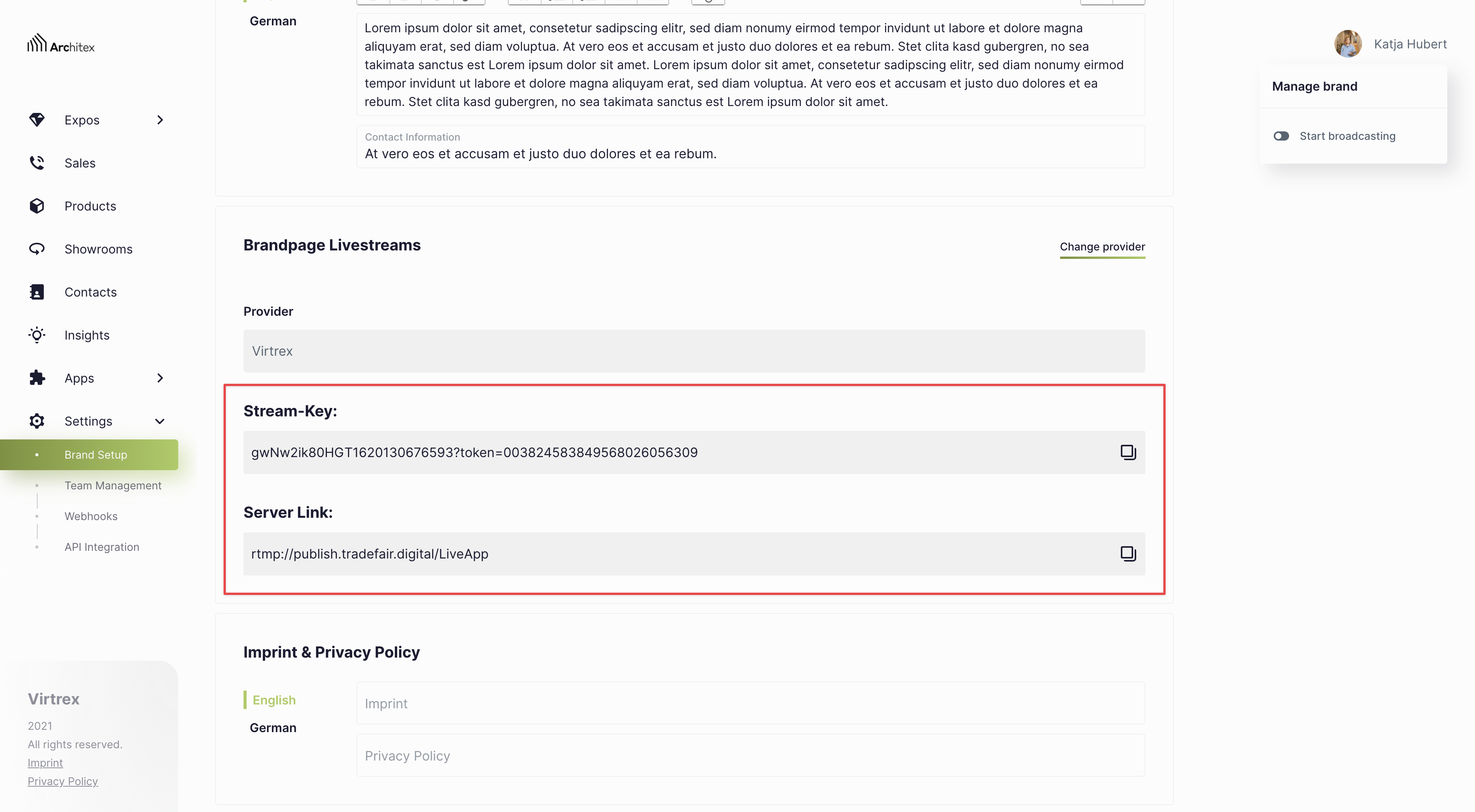
Image 1: Here you can see the server link and the stream key, which are displayed in Virtrex under “Settings” > “Brand Setup” in the “Brand Page Livestreams” section.
If you want to stream via a third-party provider,
go to “Settings” > “Brand Setup” and switch to the stream provider you want to use (see below image 2),
set up a livestream with your stream provider,
store your stream provider’s information in Virtrex (continue from point 4),
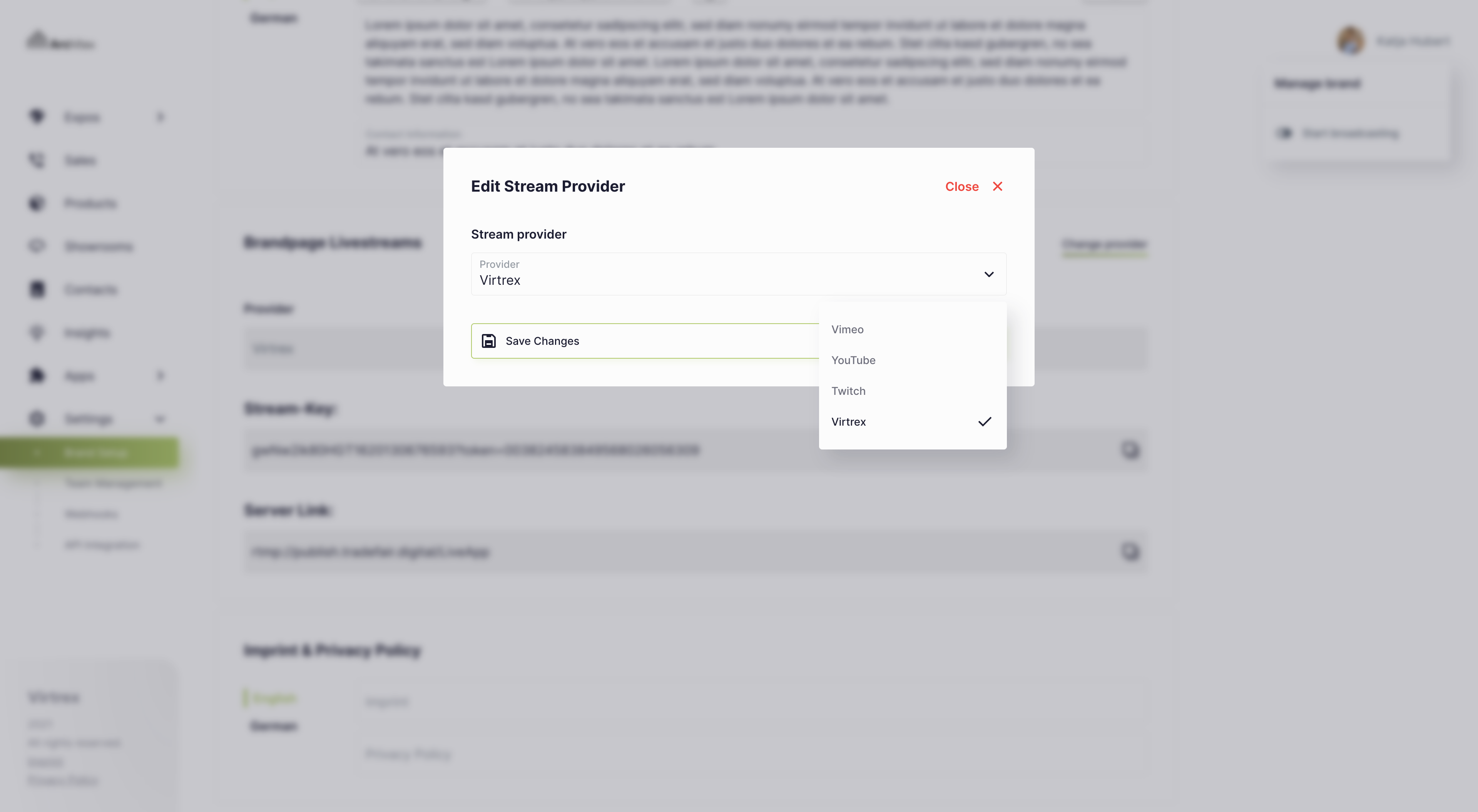
Image 2: Here you can see how to switch to the preferred stream provider.
start the broadcast by connecting the sources you want to stream with (e.g. camera, screen, microphone, pre-recorded content, etc.) either in your broadcasting program or at your stream provider,
click “Start stream” in your broadcasting program or stream provider, and
in Virtrex, under “Settings” > “Brand Setup”, click the “Start broadcasting” button on the right side of your overview.
After that, your livestream will be broadcast on your brand page.
General notes
Your livestream will not be broadcast until you click the “Start broadcasting” button in your brand setup (see below image 3). Your livestream will then be displayed instead of your title screen. To end your livestream, press the button again. It is called “Stop broadcasting” after you have started your livestream and stops the transmission.
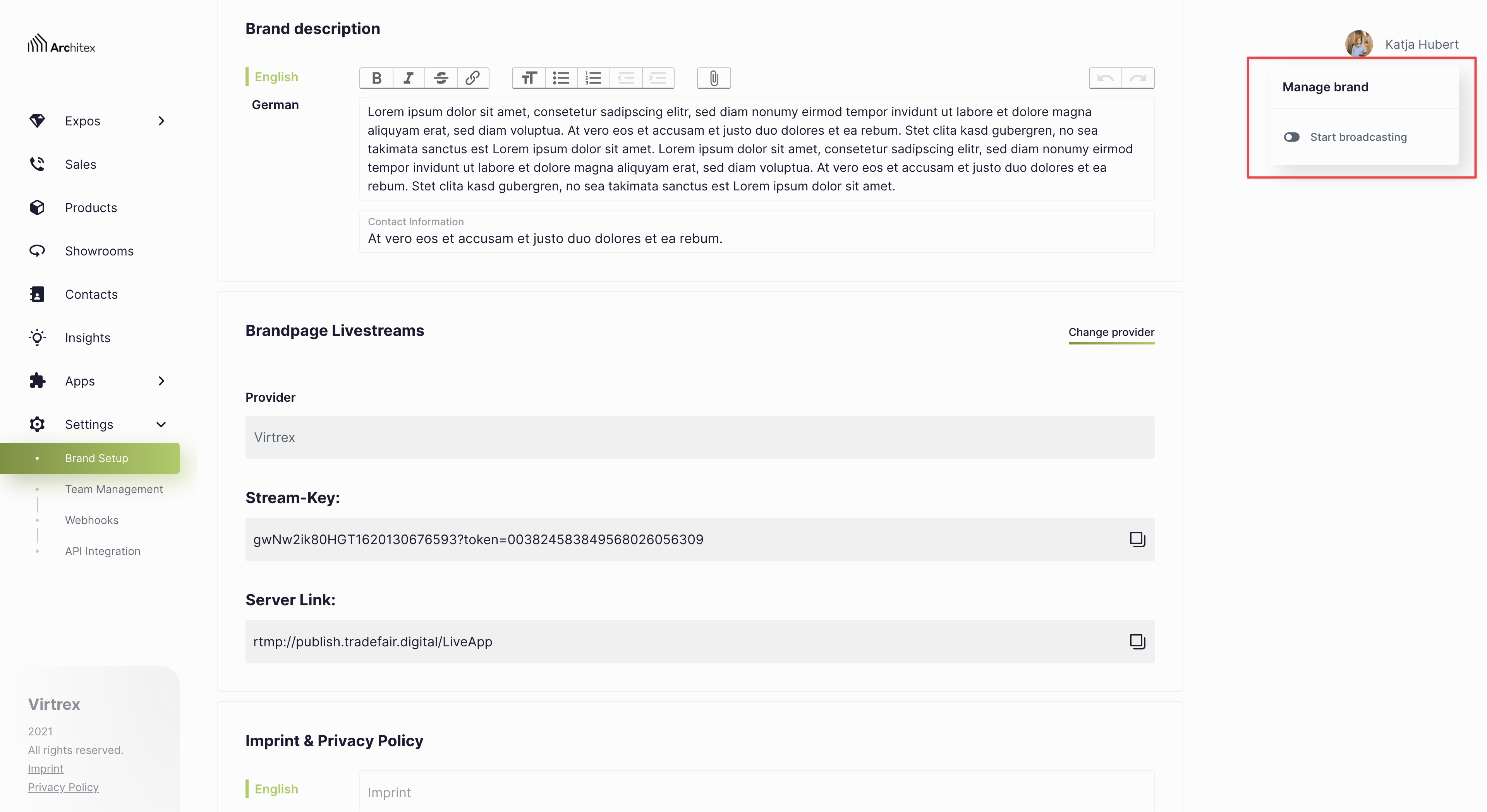
Image 3: Use the “Start broadcasting” or “Stop broadcasting” button to control the livestream on your brand page.
